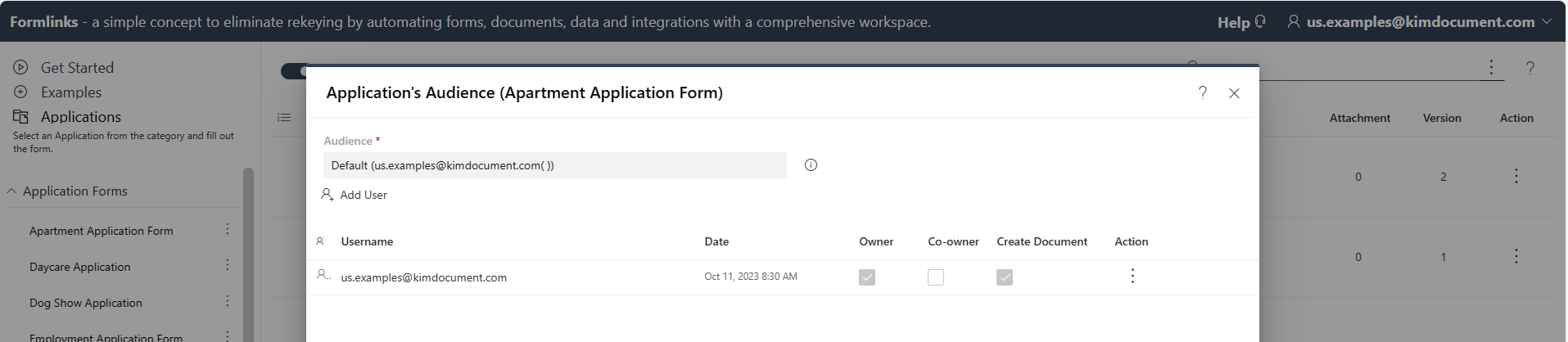Workspace
- Use Workspace to Manage Applications, Forms and Records.
- Access and manage Record. activities, apply notes, versioning, attachments, enterprise search and much more.
- Use Workspace to configure and customize Forms, Documents, Application Properties, Audiences, Integrations and more.
Applications
- Applications are organized and listed by expanding categories such as Application Forms on the image below.
- Applications display by user's audience memberships.
- Each Application is a Webform that automatically generates documents and creates Records in the Workspace.
- Preconfigured Applications are imported into Workspace by selecting Get form.
- Application's context menu is used to edit Form layout with Wizard, edit Document layout with Download and Update, configure Campaigns and control Application behavior with Properties.
- Each Application's Configuration and Record access is controlled by audience membership roles.
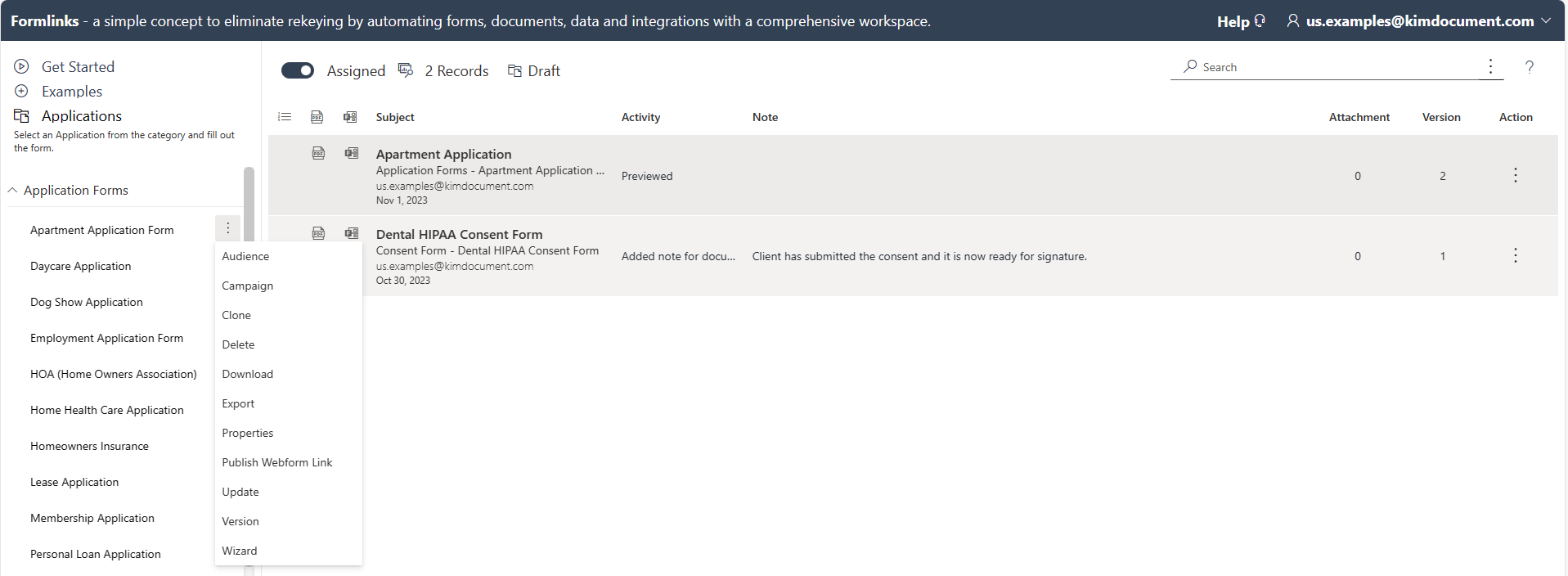
Records
- Submitted forms create and update Records like the "Apartment Application" and "Dental HIPAA Consent Form" in the image below. The following are the Record's parts:
- Access Form or Document by selecting shortcut icon.
- Subject:
- Form's description on 1st line e.g. "Apartment Application".
- Application category and name on the 2nd line e.g. "Application Forms - Apartment Application ...".
- User submitted on the 3rd line e.g. "us.examples@kim....com".
- Date submitted on the 4th line e.g. "Nov 1, 2023".
- Activity tracks when users create, access, send emails and perform other operations. Select the Activity to display history.
- Select Note area to display history and make private or public entries.
- Attachments may be public or private attachments and dialog appears by selecting attachment area.
- Versioning Data Points and Documents occurs when a form is updated. Click on the version number for history.
- Action menu also has access to Activty, Note, Form, Document and other actions enabled by the Application's Properties.
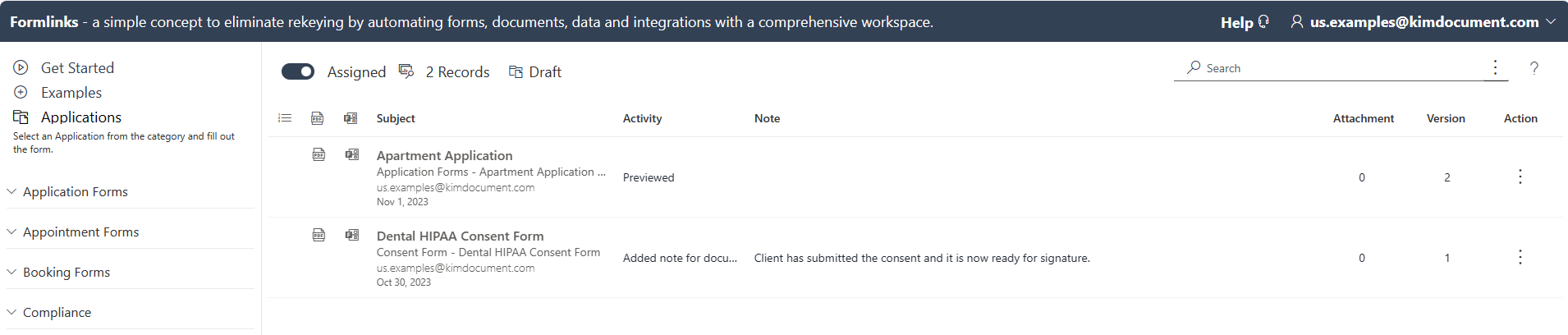
Application Audience
- Audiences are groups of members that have an Owner, Co-owners and Creators limited by the licensing plan.
- Audiences for groups of users that have access to groups of Applications.
- Add audience members by selecting add and enter usernames to send invitations.